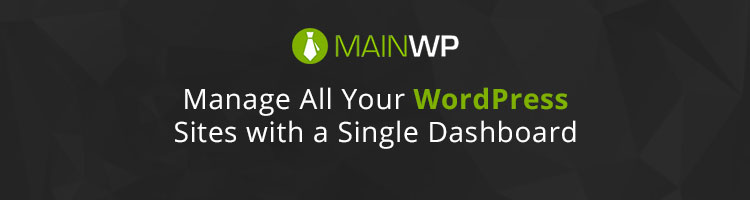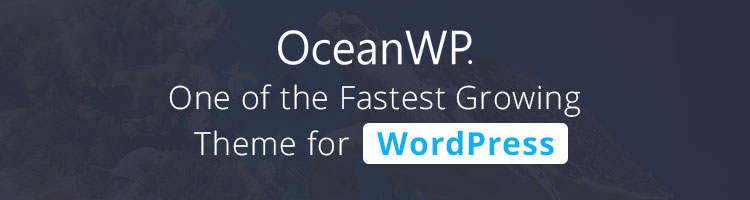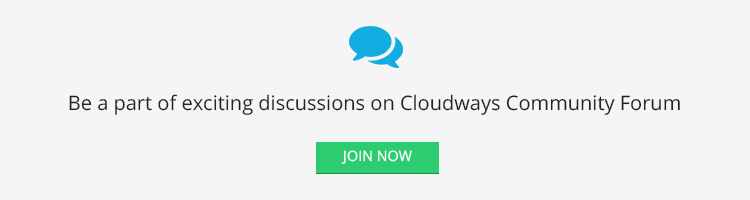If you’re looking for the best streaming stick when on a budget, the Chromecast is likely your best bet as long as the omission of Amazon Instant Video is not a deal breaker.
The Chromecast(view on Amazon) was announced to a wave of excitement back in mid 2013. The small dongle-like form factor and the promise of beaming our videos from the phone and tablet to the television showed incredible promise; at a killer price to boot. Now, nearly a year and a half later, the device is meeting a variety of competition. With the Amazon Firestick recently announced and the Roku Stick already on the market, how does the Chromecast stack up? Read on to find out.
Supported Apps
Hardware is only as good as what you can do with it. When the device was initially released it only supported a small number of video streaming apps limited to Netflix, Youtube, and Google Play. Today the device supports a myriad of other apps. Below is a snap shot of some of the supported heavy hitters:

For a full list of compatible apps, please visit Google’s Website
This encompasses the majority of the most common streaming services with one notable exception, Amazon Instant Video. It has become increasingly apparent that Amazon is keeping that app closer to the vest to drive consumers towards their own hardware such as the Amazon Phone, Fire TV, and the Fire Stick. Additionally, in my rough count on Google’s website, the device can cast from 725 different apps. That doesn’t include some of the unofficially supported apps that make that number even higher. That is a pretty impressive number with enough content to keep you busy until the day you die.
Design and Form Factor

When first announced, it was the design of the device that had critics raving. Being a little bit larger than a thumb drive that simply plugs into an HDMI port was sexy. I will say that the device is just as sexy in person as in pictures. However, what is often missing from the picture, when advertised, is that the device requires a power supply. Included in the box is a USB cable and plug for the wall to allow you to power the device. If your TV has a USB port, that will likely power the device as well and minimize the clutter. However, this chord puts a pretty big damper on the form factor. What was so minimal in design comes with a 3 foot long chord that sticks out of the side of my TV. It’s not nearly as pretty as I thought it would be.
Secondly, with the small form factor, you would think it would be great for travel. Unfortunately, that is not the case. You can check out the 15 step guide, on Tom’s Guides, about how to change the Chromecast from one Wi-Fi network to another. 15 steps just to change to another WI-FI Network! While for most people, this won’t be a problem as it will stay connected to a single television, but this seriously puts a damper on its use for travel. Not to mention, if the wi-fi has a gateway (a sign in site before you can connect to the internet), which 90% of hotels do, the device is practically unusable. Some dedicated Chromecasters have found workarounds, but it requires you to buy additional hardware and is quite a hassle; not something your typical consumer is going to do.
From a design and hardware perspective, you may have noticed that the device does not come with a remote, nor is an optional remote available for purchase. This is an important factor to consider as the device requires either a smart phone, tablet, or PC to play any content on your television. This may be a deal breaker for families looking for a device for younger children that don’t want to risk getting spaghetti-o juice on their tablets and phones.
Performance
What the Chromecast was designed for, it does extremely well. Anytime you’re using a supported app on your phone, tablet, or computer you simply tap/click the icon and press “Cast” and the image appears on the screen. Netflix, Hulu, and Youtube all look extremely crisp and clear in 1080P in our testing. The device supports 5.1 surround sound, however, the only output of the device is HDMI. This means that your receiver will have to have an HDMI pass through, or your television must have an optical or coaxial output to to enjoy that kind of quality sound out of the device.
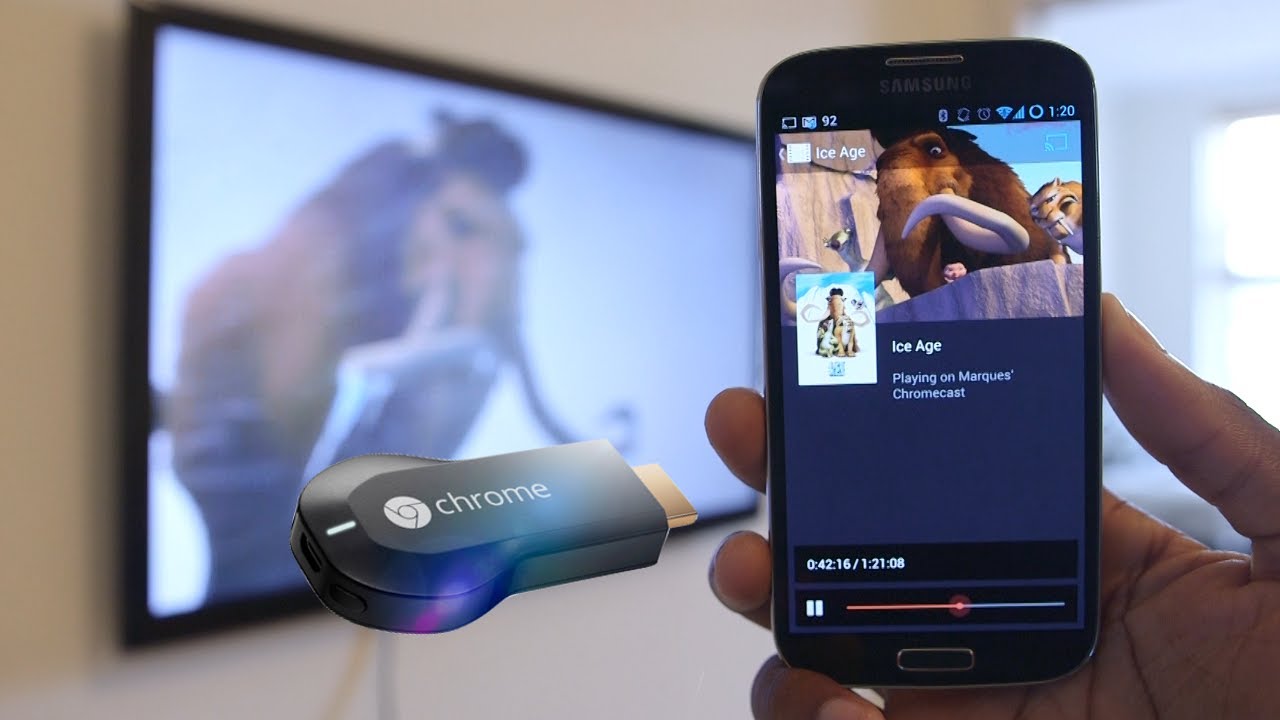
Also, one of my initial concerns with the device was that using it would drain the battery of my phone or tablet. Fortunately, for supported apps, your phone and tablet are simply acting as remotes while the Chromecast is actually doing the heavy lifting. This equates to no additional battery drain during use which is a big relief. This does not apply, however, to screen mirroring which we found did have significant drain on the battery.
Additionally, using the device is quick in terms of getting content on your television quickly. We captured the following benchmarks in our testing:
Netflix:
- 20 seconds to load the app and start a video
- 10 seconds to load a video once the app is already running
Youtube:
- 15 seconds to load the app and start a video
- 5 seconds to load a video once the app is already running
Hulu Plus:
- 9 seconds to loan the app and start a video
- 3.5 seconds to load a video once the app is already running
While 20 seconds may seem like a long time, this is longer than it takes most of our other streaming media devices just to boot up, let alone open the app and buffer the video. For that reason, we were impressed with how accessible the Chromecast makes videos.
Screen Mirroring
While the device does have a few gaps in supported media streaming apps, many of those gaps can be addressed by the devices ability to mirror the screen of many of the most popular Android devices, as well as on the PC. We wrote an indepth article on the device’s screen mirroring abilities. Needless to say, screen mirroring is a welcome, but imperfect addition, that definitely brings additional value to the device.
Value
When the Chromecast was released, it caused some major market disruption due to being such a great value. At a $35 dollar MSRP and the ability to stream from over 700 apps (limited at time of release), it is hard to resist forking out the dough. Competitors have followed suit with the Amazon Fire Stick priced at $39 and the Roku Stick which is priced at $49. Comparatively, the device is the lowest price on the market with the majority of the apps that you will want, and likely a few that you won’t.
Overall
In short, the Chromecast offers an incredible value with over 700 supported apps costing only $35 dollars. The device is sleek and of high quality build with the exception of the power chord which adds undesirable clutter. Additionally, the device performs extremely well and the ability to cast the majority of your phone and tablets apps to your big screen brings a surprising level of convenience. If you’re looking for the best streaming stick when on a budget, the Chromecast is likely your best bet as long as the omission of Amazon Instant Video is not a deal breaker.
For additional details, check out the device on Amazon.com. What are your thoughts on Google’s Chromecast? Are there any gaps that you wish Google would address? Let us know in the comments below!